Importing Chats
Saved chat files can be imported into NaviGator Chat to bring in a system prompt, a preferred large language model, and a starting message for one or more conversations at a time. These files have a ".json" filetype.
To import a downloaded .json chat file, follow one of these instructions:
Drag and Drop Method
- Log into NaviGator Chat.
- If not already open, expand the left-side conversation list by clicking on the menu button at the top left of NaviGator Chat.
- On your computer, open the folder where you saved your download chat file(s).
- Select your chat file(s). To select multiple files, hold down the Ctrl key (Windows) or Command key (Mac) while clicking on each file.
- Drag and drop the files into the conversation list on the left side of the NaviGator Chat page.
- Access your new chats in the conversation list.
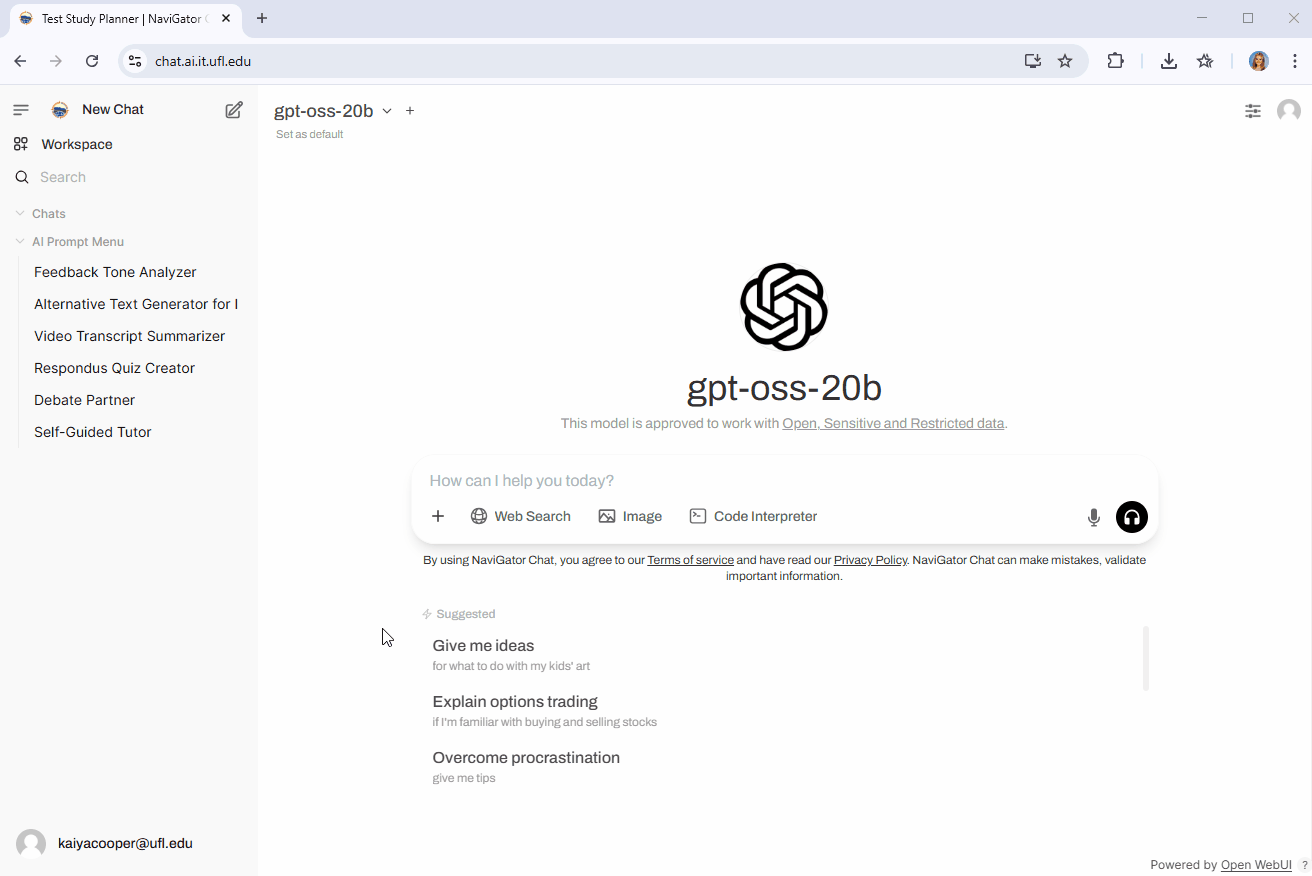
Import Button Method
- Log into NaviGator Chat.
- If not already open, expand the left-side conversation list by clicking on the menu button at the top left of NaviGator Chat.
- Click on your email address at the bottom-left corner.
- Select Settings, then choose the Chats menu, then click on Import Chats.
- In the file selector, select your chat file(s). To select multiple files, hold down the Ctrl key (Windows) or Command key (Mac) while clicking on each file. Click on the Open button.
- Close the settings menu, and access your new chats in the conversation list.
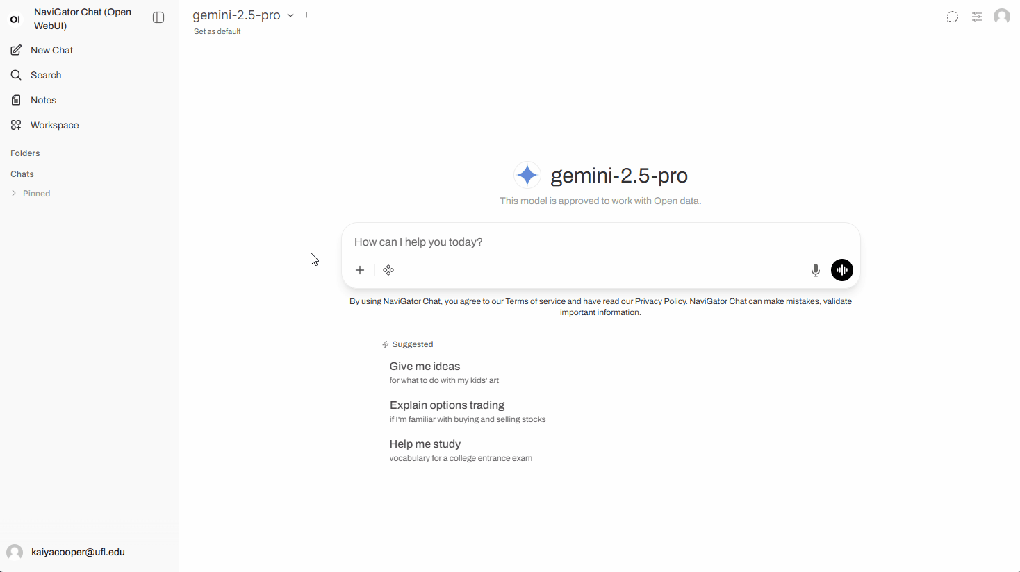
Sharing Conversations from NaviGator Chat
- Log into NaviGator Chat
- Open the conversation that you want to share
- Click on the three dots (⋯) In the upper-right corner and select "Share"
- Click on "Copy Link", and paste the copied link wherever you wish to share. Only people with access to NaviGator Chat will be able to access your shared conversations
