Assessment Technology

Assessment Technology supports learning measurement and student success efforts through services like exam scanning and scoring for Gradescope and LR1 Scantron bubble sheets (available for a nominal fee).
Our team welcomes collaborations with instructors and their instructional team (e.g., instructional designers, TAs) to develop tailored assessment plans that incorporate both formative (low-stakes, learning-oriented) and summative (high-stakes, outcome-based) strategies. We can assist with the application of assessment tools to improve teaching and learning experiences.
Consultation services are available to all instructors, feel free to reach out to explore how we can support your goals or check out our resources section for more academic assessment information!
Exam Scanning and Scoring
To efficiently evaluate student learning outcome achievement while maintaining rigorous academic integrity standards, instructors rely on scalable assessment tools. A traditional method for large-enrollment courses, or smaller classes needing quick turnaround grading of final exams, is to use multiple-choice question exams answered on purchased Scantron bubble sheets and processed with an optical mark recognition (OMR) system by our office (we use Remark). OMR is now also available directly to instructors via Gradescope (which also offers AI-assisted grading). If desired, our office can assist with exam scanning for Gradescope (see below) and provide scoring training (Request Assistance - Educational Technology and Tools) beyond the self-help resources provided on the Gradescope tool page.
Gradescope bubble answer sheets can be printed from the provided 200 question template. LR1 Scantron bubble answer sheets are available for department purchase in packs of 500 for $48. The cost of Remark processing is included in the purchase price of the forms.
To order, please submit a ticket request. Please note in the image below, you can use the dropdown arrow in “Scanning Service Request Type” to select “Scantron sheet order” which will trigger the quantity and billing fields below the Description (optional field).
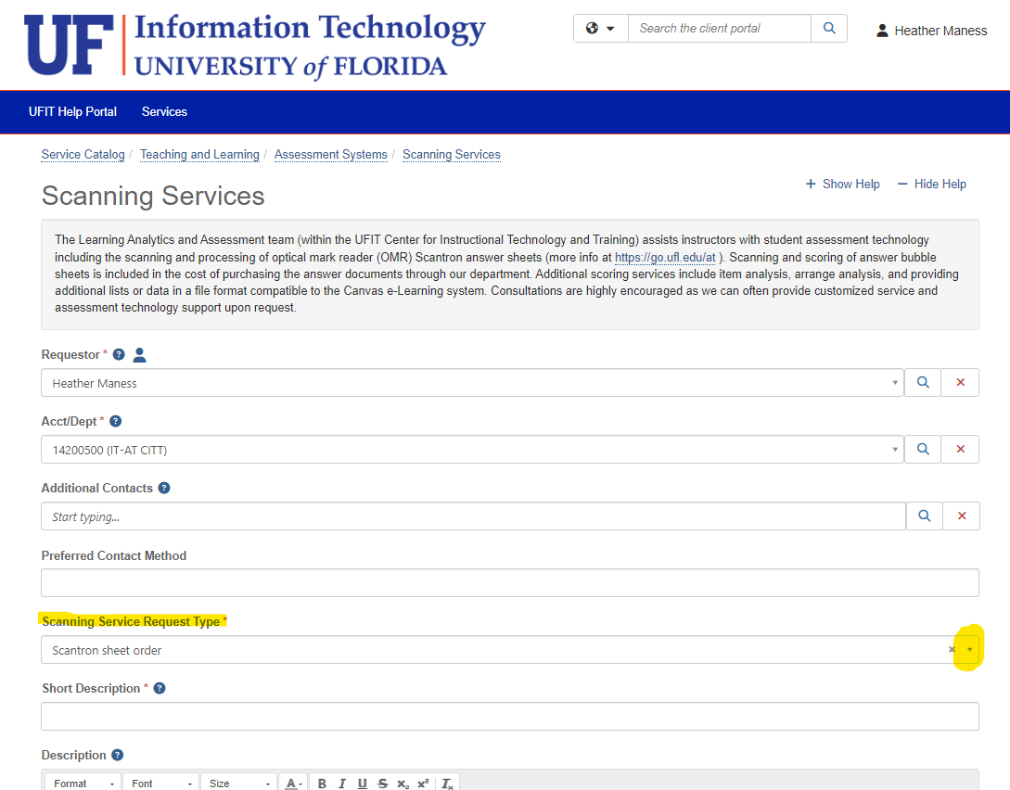
After fiscal processing, these sheets can be picked up in our office (Hub Room 224C).
Billing questions and issues should be directed to:
UFIT Business Center
PH: 352-392-7449 FX: 352-392-4864
Email: atbills@at.ufl.edu
The Scanning Services web app portal includes a Submission Form in addition to the Results access and Help tabs. You will pre-enter your exam information remotely (just like you can retrieve results), or use our in-office laptop to complete the form if you did not pre-submit it prior to drop off. The Submission Form accommodates both Scantron and Gradescope (a newer grading platform with bubble sheet or handwritten exam responses) scanning requests. The image below is a preview of the Submission Form tab (the Help tab has further descriptions for how to complete the fields).
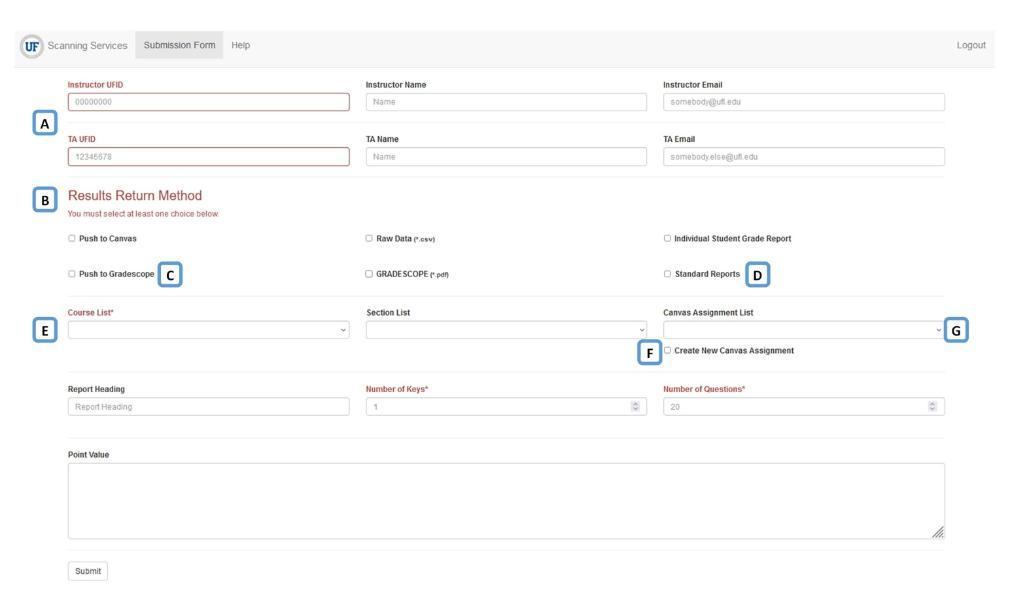
After results have been uploaded, you will receive an e-mail notifying you of the completed work and containing the link to the Scanning Services results portal. Here you will be able to obtain your output ZIP file. ZIP files for Scantrons typically contain a PDF file of your reports, no_match.txt file, and CSV grades file, but are unique to each request. The Help tab in the portal has further information on reviewing results. Importantly, there is a Notes field where scanning issues will be communicated (such as a missing UFID for an assessment). Scans for Gradescope will output as PDF.
When you bring your exams and key(s) to be dropped off in Hub 224C for scanning, you will need to complete our submission form with your UFID, contact information, and exam point value, if not previously submitted online. Please write the instructor's name on the scantron key (bubbling not necessary). For automatic uploading of the results into Canvas eLearning, it will be set to Mute for manual release to the students by the instructor/TA.
We operate on a first come, first serve basis. We will process submissions within 1-2 business days. The queue is on the longer side during peak times like final exam week; we appreciate your patience as we do our best to be as timely as possible.
If you discover an error in your exam key or encounter any other issue affecting your exam, Scanning Services staff are available to assist with resolving the problem and rescoring the exam.
To request support, please contact Scanning Services at 352-273-4920. Be ready to provide a brief description of the issue and the corrections needed. Our staff will make the necessary edits, update the files, and reupload the corrected files and results through your Scanning Portal ticket.
For Scantrons, if you elected to manually upload your grade files instead of having the grades uploaded automatically into Canvas eLearning, your CSV grade file will be available within a ZIP file (containing: *_[COURSENAME]*.csv, *no_match.txt, *student_not_in_class.txt) on the Scanning Services portal (see above). You can then import these grades into your gradebook:
- Download and unzip your output files from Scanning Services.
- In your Canvas course, within Grades, select "Import" and then "Browse."
- Select the CSV file you received from Scanning Services and click "Upload Data."
- Canvas will prompt you to either select an existing column in Grades or create a new one. If you enter a new one, it will ask the point possible for that item. When done, click "Continue."
- Canvas will present a list of students and their scores for you to check. Any problem rows will display here for troubleshooting. If all is correct, click "Save Changes."
For Gradescope, there is a button to post grades to eLearning Canvas at the end of the scoring process.
If you have questions or need additional assistance regarding importing grades, please contact e-Learning Support either by phone at 352-392-4357 or by email at learning-support@ufl.edu.
It is the responsibility of the instructor, or TA, to pick up examination papers (including Scantron bubble sheets) once notification has been sent that processing is complete. A note of any issues processing an exam will be included with the results and the problematic exams are placed on top of the stack (e.g., missing name or UFID, double marked response, stray markings prohibiting processing).
If items are not picked up at the conclusion of the semester, the department will be contacted. University of Florida's Record Retention Schedule states that examinations taken in classes required for graduation must be retained for 1 anniversary year after final class grades are posted, provided no appeal is pending (Examinations: Graduation/Certification, Schedule Identifier: GS5, Item Number: 100). Secure destruction methods should be used after this time period.
Assessment Tools
Gradescope
Gradescope links to eLearning Canvas (with gradebook sync) to accelerate paper and digital grading workflows for closed and free response questions (including drawings). It was initially designed by instructors at UC Berkeley and acquired by Turnitin in 2018.
The software uses optical character recognition (OCR) and artificial intelligence (AI) assistance to help instructors efficiently grade and provide feedback on handwritten or digital assignments and exams (including equation writing, bubble sheets, fill-in-the-blank, basic drawing, and coding assignments).
iClicker Cloud
iClicker quizzes support various response formats, including multiple choice, short answer, numerical, and target questions—where students tap or click on an image to indicate their answer. Quizzes can be configured with flexible scoring options and programmed to deliver automated feedback. Once the session concludes, instructors can review performance data, evaluate student responses, and seamlessly export grades to the eLearning Canvas gradebook.
Respondus Quiz Creator
Respondus 4.0 is a powerful exam-authoring tool that integrates seamlessly with the eLearning Canvas quizzes and gradebook, enabling users to create and manage assessments with a wide range of question types. It can streamline the entire exam creation and delivery process by being able to:
- Import previously created exams from Canvas for a printable format
- Convert specifically formatted Word documents into online Canvas exams
- Import exam questions from a Publisher Test Bank
- Shuffle exam content into multiple forms for added security
Resources for Improving Assessment Practices
We are grateful that a lot of great resources have been created by our colleagues on the topic of improving assessment practices! We’ve highlighted below what we know of but there may be more resources within your college.
Practical Guide to Assessment by Dr. Tim Brophy (Video Series) topics:
- Introduction to Assessment
- Assessment and Rubric Design
- Writing Items for Quizzes and Tests
- Test Statistics and Analysis
- Longitudinal Assessment of Student Learning (Portfolios)
- Consensus-Based Learning
- Navigating the UF Assessment System
Assessing Student Learning (self-paced online training from CITT’s Instructional Design team) topics:
- Building Authentic Assessments
- Collaborative Assessment
- Designing Effective Peer and Self Assessment
- Modifying Assessment Strategy for Online Teaching
- Promoting Academic Integrity
- Providing Effective Feedback
- Scaffolding
- Selecting Assessment Types
Action Tips for Achieving Learning Goals (Advice to students from the MyLA pilot) topics:
-
- Writing assignments/Time Management
- Study Strategies
- Free Tutoring and Academic Coaching
- Exams
- Preparation
- Mindset & combating test anxiety
- Test-taking strategies and tips
- Post-assessment reflection & future planning
Assessments Resource Library (Center for Teaching Excellence) topics:
- Collaborative Two-Stage Testing
- Evaluating Group Work
- Feedback
- Rubrics/Grading
- Multiple Choice Questions
